Saturday, January 29, 2011
How to Install WordPress Using XAMPP on Linux Server?
Do you like this story?
We previously posted an article about Installing Wamp server on Windows. And now, we’re going to discuss How to Install WordPress on Linux Server Using XAMPP?

- First of all, Download the Xampp Server in Linux system.
- Extract it into /opt folder in your system files. To do it using the terminal, type the following command
sudo tar xvfz xampp-linux-1.7.3a.tar.gz -C /opt
- Once the Xampp is installed on your system, you should start a local server to facilitate the working. For that, type the following command in terminal
sudo /opt/lampp/lampp start
- Now, its the time for testing. Type the URL http://localhost/ and check whether you get a welcome message of Xampp.
- After the Xampp is installed on your linux, you need to download the WordPress Stable build fromWordPress.org.
- Extract the downloaded file into /opt/lampp/htdocs/ folder
- Now, we require a Database for our wordpress site. You can create a Database by navigating to http://localhost/phpmyadmin

- Remember to change the wp-config.php file permissions to avoid extra work. To let it give read-write permission to the WordPress folder inside /htdocs, Type the following terminal command for the same.
sudo chmod a+rw /opt/lampp/htdocs/wordpress/ -R
- And now, navigate to the wordpress site – http://localhost/wordpress/ and provide the information related to WordPress database name that you created in the above step. Note that the username should be root and the password field can be left empty.

- Next, provide the username and other info in the further steps to access your wordpress site.
Isn’t that easy? The WordPress installation might differ from Windows to Linux, but administering the WordPress Dashboard is the same with both the Operating systems.

This post was written by: William Maclain
William Maclain is a professional blogger, web designer and front end web developer. Follow him on Twitter
Subscribe to:
Post Comments (Atom)




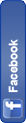




0 Responses to “How to Install WordPress Using XAMPP on Linux Server?”
Post a Comment