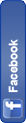Friday, April 22, 2011
This is part of our series of posts highlighting the new Google Analytics. The new version of Google Analytics is currently available in beta to all Analytics users. And follow Google Analytics on Twitter for the latest updates.
I’m very excited to announce that the new version of Google Analytics is now available to all Google Analytics users in all languages. When you sign into Google Analytics you’ll see a link to the new version in the top right of your account.
If you haven’t, we encourage you to try the new version today. There’s a host of new featuresto help you do better analysis. We’re also constantly making updates to the new version.
Here’s a five things to try in Google Analytics v5:
- Create an additional dashboard to focus on your important metrics
- Set up an Event Goal to track interactions like downloads and video engagement
- Graph and compare any two rows over time with Plot Rows
- Check out your favorite report (Did it move? Our Report Finder can help)
- Flip between your different profiles and sites while staying focused on the same report
So what happens next? You’ll continue to have access to both versions of Google Analytics, and you can switch between them at any time. If you find anything that doesn’t work or could be better, let us know. We especially want to hear about issues that force you back to the current version. We’re still hard at work on enabling a few features from the old version including PDF export and email scheduling, and they’ll be coming soon.
Take some time this week to try the new Google Analytics, and let us know what you think. We’ll continue making improvements and adding functionality. Next week, we’ll be covering how to use custom reports in the new version.
Friday, April 22, 2011 by SEO FUEL · 0
Wednesday, April 20, 2011
Prepare your fingers, and throw your mouse away: you’re not going to need it. For your weekend reading, we’ve prepared a list of the most useful keyboard shortcuts for our favorite web services. So, if you need a quick reference as to which key does what on what site, this is where you find it. Enjoy!
Gmail
c – compose a new mail
/ – puts your cursor in the search box
k – move to newer conversation
j – Move to older conversation
n – next message
p – previous message
o or Enter – open a conversation
u – return to conversation list
y – archive a conversation
m – mute (archive and make all future messages from this conversation skip the inbox)
x – select conversation
s – star a message or conversation
! – report spam
r – reply to a mail
a – reply to all recepients
f – forward message
Esc – escape from input field
ctrl+s – save draft
key combos
tab then Enter – send message
y then o – archive your conversation and move to the next one.
g then a – go to all mail
g then s – go to starred conversations
g then c – go to contacts list.
g then d – go to drafts
g then i – go to inbox
Official list of Gmail shortcuts
Google Reader

j/k – selects the next/previous item in the list
space/shift-space – moves the page down/up
n/p – in list view, selects the next item without opening it
o – in list view, expands or collapses the selected item
enter – in list view, expands or collapses the selected item
s – stars the selected item
shift-s – shares the selected item
m – switches the read state of the selected item
t – opens the tagging field for the selected item
v – opens the original source for this article in a new window
shift-a – marks all items in the current view as read
1 – displays the subscription as expanded items
2 – displays the subscription as a list of headlines
r – refreshes the unread counts in the navigation
shift-n/p – selects the next/previous subscription or folder in the navigation
shift-x – expand or collapse a folder selected in the navigation
shift-o – opens the item currently selected in the navigation
gh – goes to the Google Reader homepage
ga – goes to the “All items” view
gs – goes to the “Starred items” view
gt – allows you to navigate to a tag by entering the tag name
gu – allows you to navigate to a subscription by entering the subscription name
u – hides and shows the list of subscriptions
? – displays a quick guide to all of Reader’s shortcuts
Official list of Google Reader shortcuts
Google Calendar

calendar view
c – Allows you to create a new event. + c allows you to create an event in a new window.
/ – Places your cursor in the search box
p – Moves your calendar view to the previous date range
n – Moves your calendar view to the next date range
t – Moves you to the current day
d – Displays your calendar in the “Day” view
x – Displays your calendar in a customized view
w – Displays your calendar in the “Week” view
m – Displays your calendar in the “Month” view
a – Displays your calendar in the “Agenda” view
q – Opens “Quick Add”
Esc – Brings you back to the default calendar view
event view
Enter – Expands a collapsed region
Tab – Moves your cursor to the next field
Alt then s – Saves the event
Esc – Brings you back to the default calendar view
Official list of Google Calendar shortcuts
Google Maps

arrow keys – pan the map in various directions
page up, page down, home and end – pan out even wider
+/- – zoom in/out
Official list of Google Maps shortcuts
Google Video

space bar – play/pause
right/left arrow skip -jump back 5%
up/down arrow – increase/decrease the volume 5%
m – mute
f – toggle full screen
Esc – return from full screen to normal mode
Official list of Google Video shortcuts
Google Docs & Spreadsheets
Ctrl+B – bold
Ctrl+C – copy
Ctrl+I – italicize
Ctrl+P – print
Ctrl+S – save
Ctrl+U – underline
Ctrl+V – paste
Ctrl+X – cut
Ctrl+Y – redo
Ctrl+Z – undo
Shift+Tab – move to previous cell/row
Tab – move to next cell/row
The above are only the shortcuts which work in both docs and spreadsheets. For a full list of all keyboard shortcuts in these two apps, see below.
Official list of Google Docs & Spreadsheets shortcuts
Netvibes

main panel
h – show help
arrow keys – navigate through modules
e – edit module
d – delete module
p – publish module
Enter – perform action on module (depending on the module, it can be open feed, start typing, etc)
Esc – removes focus from current module
a – add content to your Netvibes page
j and k – navigate through tabs
tabs shortcuts
t then o – opens tab options
t then 1,2,3,4 – sets the number of columns to 1,2,3 or 4 in the current tab
t then r – rename tab
t then d – delete tab
content panel
h – show help
a – add new feed
b – go to Netvibes ecosystem
t – close the content panel
feed reader
h – show help
n – next item
p – previous items
a – mark all as read
u – mark all as unread
Esc – close feed reader
Official list of Netvibes shortcuts
Wikipedia
+ – add a new section (talk pages only)
. – opens your user page if logged in
= – protect/unprotect the current page (sysops only)
c – shows the content page associated with the current article
d – delete/undelete the current page (sysops only)
e – edit this page/show source of current page
f – search Wikipedia
h – current page’s history
j – shows all of the pages that link to the current one
k – shows recent changes in pages linked to the current one
l – opens your watchlist (logged – in users only)
m – move the current page and its talk page (non – move – protected pages only)
n – opens your user’s or IP’s talk page
p – shows a preview of your changes (on edit pages)
q – shows a list of all special pages
r – shows a list of recent changes to the Wikipedia
s – saves the changes that you have made (on edit pages)
t – opens the current article’s talk page
u – allows you to upload images or media files
v – shows what changes you made to the text (on edit pages)
w – adds the current page to your watchlist (logged – in users only)
x – loads a random article
y – opens a list of your user’s or IP’s contributions
z – goes to the Main Page
Official list of Wikipedia shortcuts
Blogger
(these shortcuts work when editing posts)
control + b – Bold
control + i – Italic
control + l – Blockquote (when in HTML – mode only)
control + z – Undo
control + y – Redo
control + shift + a – Link
control + shift + p – Preview
control + d – Save as Draft
control + p – Publish Post
control + s – Autosave and keep editing
control + g – Hindi transliteration
Official list of Blogger shortcuts
Remember the Milk

t – Add a new item to the current list
c – Complete the selected task/s
p – Postpone the selected task/s by one day if they have a due date
d – Change the due date of the selected task
f – Change the repeat of the selected task
g – Change the time estimate of the selected task
s – Change the tags for the selected task
u – Change the URL for the selected task
l – Change the location for the selected task
y – Add a note to the selected task
r – Rename the selected item
z – Undo the last action
1 – Set the priority of the selected task/s to 1
2 – Set the priority of the selected task/s to 2
3 – Set the priority of the selected task/s to 3
4 – Set the selected task/s to have no priority
Del – Delete the currently selected task(s)
a – Select all items in the current list
n – Select none of the items in the current list
k – When on a list, move the cursor up
j – When on a list, move the cursor down
i – When on a list, select an item
h – Switch between tabs (e.g. Task and Notes)
m – Toggle multi – edit mode on or off (default is off)
Tab – Save input and move to the next input field
Esc – Remove the cursor from the current input field
Key Combos
Ctrl + Shift + / – Moves the cursor to the search box
Ctrl + Shift + 6 – Switch to the Overview screen
Ctrl + Shift + 7 – Switch to the Tasks screen
Ctrl + Shift + 8 – Switch to the Locations screen
Ctrl + Shift + 9 – Switch to the Contacts screen
Ctrl + Shift + 0 – Switch to the Settings screen
Ctrl + Shift + Right – Switch between tabs (e.g. move to the next list)
Ctrl + Shift + Left – Switch between tabs (e.g. move to the previous list)
Ctrl + Shift + l – Skip to Login screen (from homepage)
Locations Shortcuts
Arrow Keys – pan/move around the map
Page Up, Page Dn, Home, End – Pan – Move around the map, wider pan than arrow keys
+/- – Zoom In/Out
Ctrl + Shift + l – Moves the cursor to the location ‘go’ box
Wednesday, April 20, 2011 by SEO FUEL · 0
Saturday, January 29, 2011
Search engine marketing (SEM) is the overall process of combining the two processes of search engine optimisation (SEO) and pay-per-click advertising (PPC).
While the results of successful SEO and PPC appear on the same page of search engine results, the underlying processes to get each result there are quite different to each other.
SEO has strengths where PPC does not, and vice versa. Combining the strengths of each is why the two processes are so powerful when used together. In a perfect world, your new or existing web site would immediately get a lot of free/cheap, relevant search engine traffic.
Let's look at the strengths of each in attaining this perfect world scenario:
1. Rate of increase in web site traffic over time
PPC = Fast
SEO = Much slower
SEO = Much slower
Traffic to your web site from SEO takes anywhere from 3 to 18 months to ramp up, but PPC traffic can be gained in a matter of hours, days or weeks, depending on how extensive a campaign is setup.
2. The cost-per-visitor to the web site
SEO = Lower
PPC = Higher
PPC = Higher
The cost per web site visitor for PPC will tend to be higher than it is for SEO because you pay for every click on your PPC text ads, but you don't pay when one of your organic search engine results (left-hand, SEO-induced) is clicked on, although there is the time and effort involved with attaining the SEO rankings in the first place.
3. Information about the most effective search phrases
PPC = Very useful
SEO = Less useful
SEO = Less useful
Owing to the fact you can pretty much bid on any search phrase you like with PPC, you are able to test different search phrases to determine which are the most effective for your business.
It is more difficult to precisely target search phrases with SEO, so PPC is very useful for making decisions on what the most effective search phrases for your business are, which you can then SEO your web site for.
4. Amount of clicks each type of result gets
SEO = High
PPC = Lower
PPC = Lower
Organic search engine results (left-hand, SEO-induced) get far more clicks from searchers than the PPC text ads (right-hand), owing to where they are on the page. More clicks equals more traffic, customers and profit!
Imagine what it is like once the SEO and PPC efforts start to mature and your web site is ranked high on the 1st page of Google with both a natural (left-hand, SEO-induced) search engine result and with a Google AdWords text ad (right-hand, PPC) for the same search phrase! This is quite possible and has been done for many of 1stPageProphets' own clients.
1stPageProphets has achieved excellent SEM results for our clients using its methodology PFSEMTM. Please contact us now so we can help you understand how much time and effort it will require to get similar results for your own web site. Don't delay because our next month's new client work schedule is filling fast.
This article may be freely reprinted as long as the resource box below remains intact (including the hyperlink) with the article.Saturday, January 29, 2011 by SEO FUEL · 0
One of our aims of the Google Analytics Data Export API is to provide access to all the data you find in our reporting UI. To that end, we are releasing 127 new dimensions and metrics via the API today!
Some of the powerful new data points are:
- Unique visitors - ga:visitors metric has been updated to support the true number of unique visitors for any date range (instead of the daily unique visitors). It also supports significantly more valid combinations.
- Organic Searches - The number of organic searches within a session.
- 10 new Adwords dimensions - Including Matched Query (what people searched for, not the bid term) and Placement Domain (which site you content ads were running on).
- Search Result Views - The number of times a search result page was viewed.
- 3 Time dimensions - To simplify plotting graphs.
You can see a complete list of the new dimensions and metrics in our public changelog.
With all these dimensions and metrics, it can be time consuming to find the values you are looking for. To simplify this, we’re also launching a new interactive dimension and metric search tool. You can use this interactive tool to search for a dimension or metric using itssearch-as you-type feature. Even more exciting is the ability to easily determine valid dimension-metric combinations just by selecting the dimensions/metrics that you want to request. Here's a screenshot:
Posted by Jeetendra Soneja and Ivanna Kartarahardja, Google Analytics API team
by SEO FUEL · 0
ust updated their site with a new design, as well as some new resources. Here are the best SEO resources offered by SEOmoz without having to be a PRO member. Simply sign up for a free account and take advantage of the following resources.
Open Site Explorer
Open Site Explorer allows you to analyze the first 1,000 backlinks of any domain. For the top 20, you can see more advanced metrics, such as the anchor text used to link to the domain and the page / site authority. You can sort the backlinks to show only followed, 301, or nofollowed links, as well as links from all pages, external or internal pages, and links to a specific page, the subdomain, or the entire domain.
You will also be able to see the top 20 linked to pages on the domain, the top 20 highest authority domains linking to the queried domain, the top 20 most used anchor text, and other link metrics. You can run an unlimited amount of reports daily.
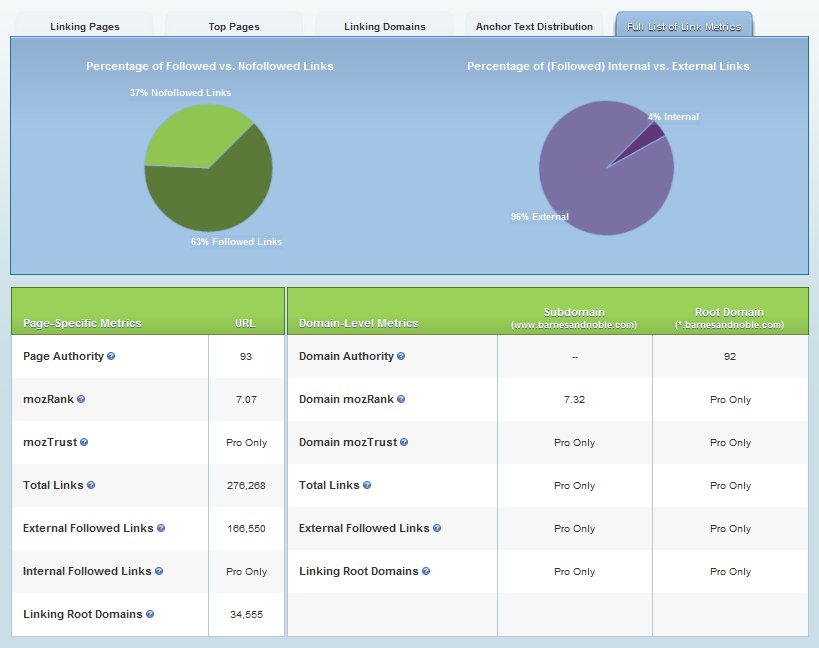 Also available is a comparison report of two URLs so you can see the overall metrics for both as well as the top 20 incoming link domains side to side.
Also available is a comparison report of two URLs so you can see the overall metrics for both as well as the top 20 incoming link domains side to side.
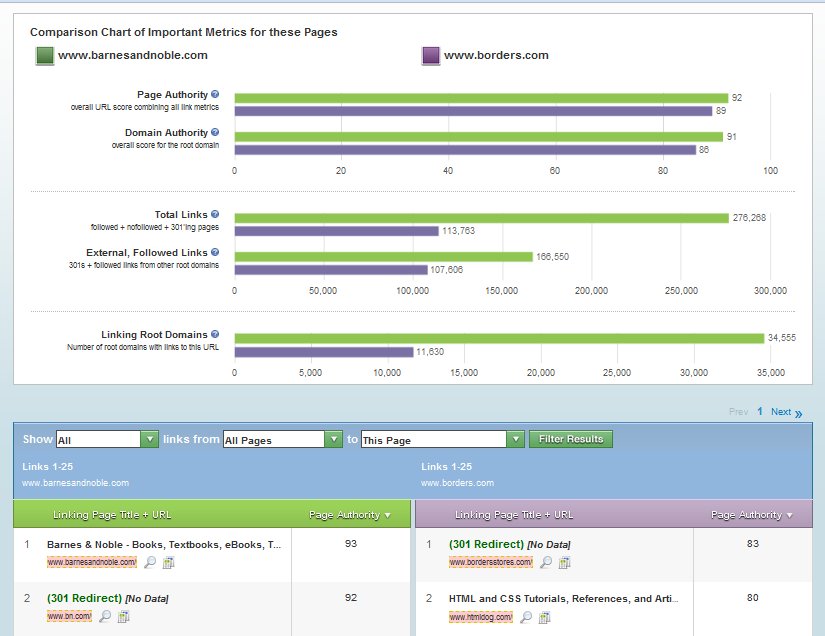 mozBar
mozBar
The mozBar is a free SEO toolbar for Firefox. It shows you the number of incoming links for the page / domain you are on, as well as offers a toggle for highlighting nofollow links.
 You can also Analyze Page, which shows you various metrics such as total links, page element analysis (title, meta description, and header tags), and page attributes (load time, ip address, and on-page internal and external outgoing links.
You can also Analyze Page, which shows you various metrics such as total links, page element analysis (title, meta description, and header tags), and page attributes (load time, ip address, and on-page internal and external outgoing links.
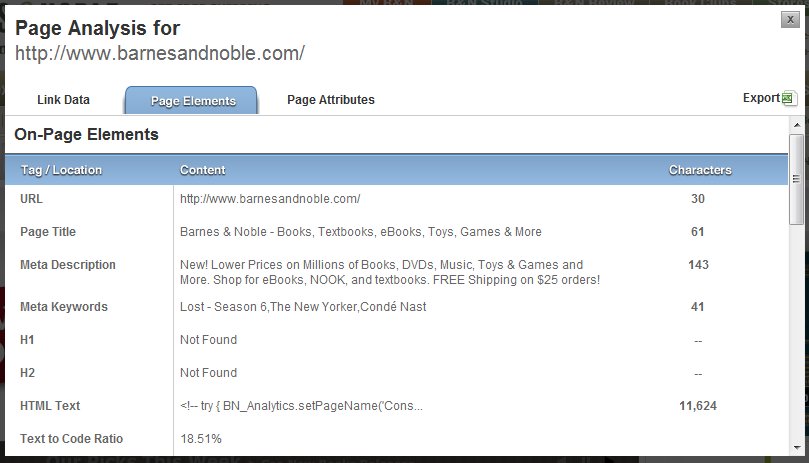 Trifecta
Trifecta
Trifeca measures the strength and popularity of a domain. Free members can run one Trifecta report daily. It looks at data such as the PageRank of the homepage and the top 10 pages on the domain, DMOZ links, Google News mentions, Compete rank, Alexa rank, Yahoo Site Explorer backlinks, and other statistics, each with a link to the original source of information.
This tool also provides a list of resources to help you improve your score, based on the areas you need improvement in, such as basic SEO, web design, and traffic generation.
Historical PageRank Checker
Want to know if a domain is getting stronger or weaker? The Historical PageRank Checker shows the PageRank history of a domain going back at least 3 years.
SEOmoz API
The SEOmoz free API allows you to pull a limited number of domain metrics into your applications, with attribution back to SEOmoz.
Top 500 Site
If you’re interested in what it takes to be one of the top sites on the Internet based on domain authority and links, check out the top 500 sites and, even more interesting, the top 500 pages.
Term Extractor
The Term Extractor shows a breakdown of 1 – 3 word terms that a page is focused on, as well as the HTML tags these terms appear in.
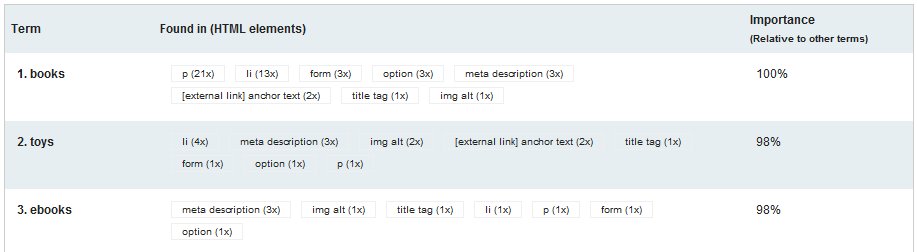 Term Targeting
Term Targeting
Term Targeting will look at your domain and a specific keyword, and grade your site on it’s keyword optimization. You can run this free report once daily.
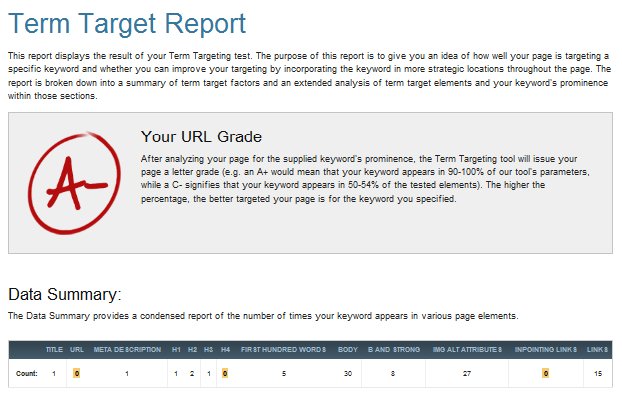 This report can be used to not only measure your own site’s optimization, but to look at what other sites have done for on-site optimization of a keyword as well.
This report can be used to not only measure your own site’s optimization, but to look at what other sites have done for on-site optimization of a keyword as well.
Crawl Test
The Crawl Test will analyze the accessibility of your site as seen by search engines, alerting you to any possible problems that would affect caching and rankings. Free members can run this tool once daily.
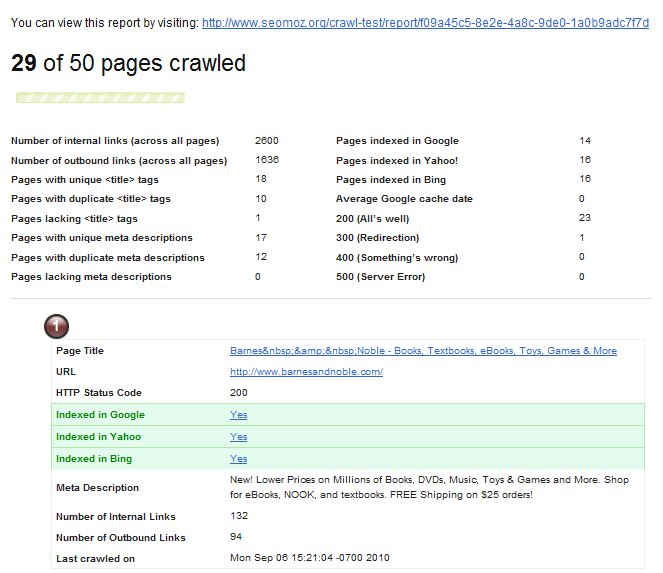
Geo Targeting
Geo Targeting allows you to enter a website, name, and location for a particular business to see if it is locally optimized. It checks to see if the address of the business is located on the site, and also checks local search results from Google, Yahoo, and Bing as well as giving you the link to add your business to local listings if it is not already there.
Popular Searches
The Popular Searches page shows the current top search terms across a variety of network, including Technorati, Delicious, Flickr, Google, Amazon, eBay, Lycos, Ask, and AOL.
Link Acquisition Assistant
The Link Acquisition Assistant allows you to enter your website, industry, and location, competitor URLs, and keywords to see search queries you can use to acquire new links for particular keywords.
These queries will help you find general directories, links that your competitors have, and links that you might be able to get. One of the best ones is finding brand mentions not linked to your website using this search string: http://search.yahoo.com/search?p=keyword+-linkdomain%3Ayourdomain.com&fr=yfp-t-501&toggle=1&cop=mss&ei=UTF-8 for Yahoo Site Explorer (one that will hopefully stick around).
Indexed Pages
Check the number of Indexed Pages in Google and Bing for a particular domain.
Free SEOmoz Tools
There is nothing more important to someone in SEO and Internet marketing than a strong toolset. Here are the best free tools that SEOmoz has to offer.Free Link Building and Competitive Analysis Tools
First, let’s start with free tools for link building research and competitor analysis.Open Site Explorer
Open Site Explorer allows you to analyze the first 1,000 backlinks of any domain. For the top 20, you can see more advanced metrics, such as the anchor text used to link to the domain and the page / site authority. You can sort the backlinks to show only followed, 301, or nofollowed links, as well as links from all pages, external or internal pages, and links to a specific page, the subdomain, or the entire domain.
You will also be able to see the top 20 linked to pages on the domain, the top 20 highest authority domains linking to the queried domain, the top 20 most used anchor text, and other link metrics. You can run an unlimited amount of reports daily.
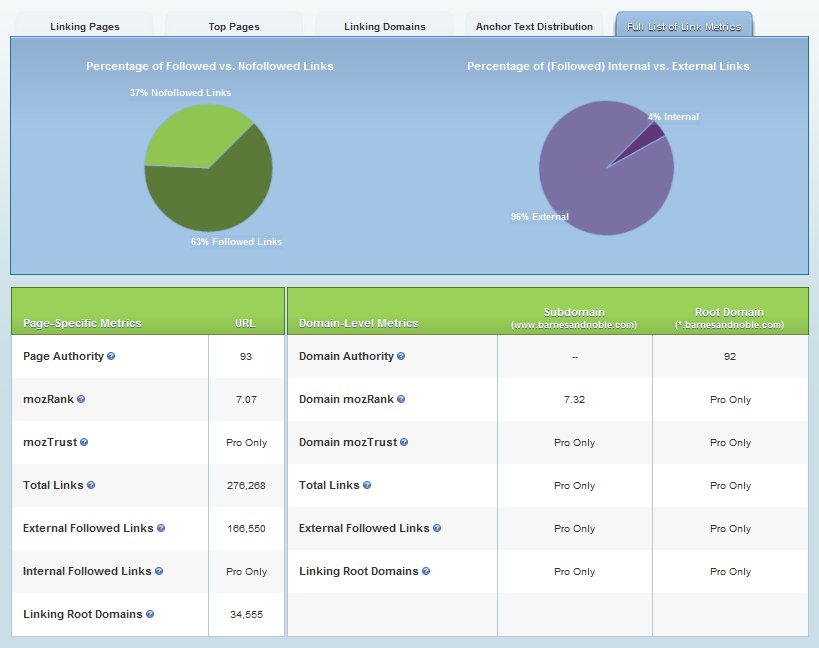
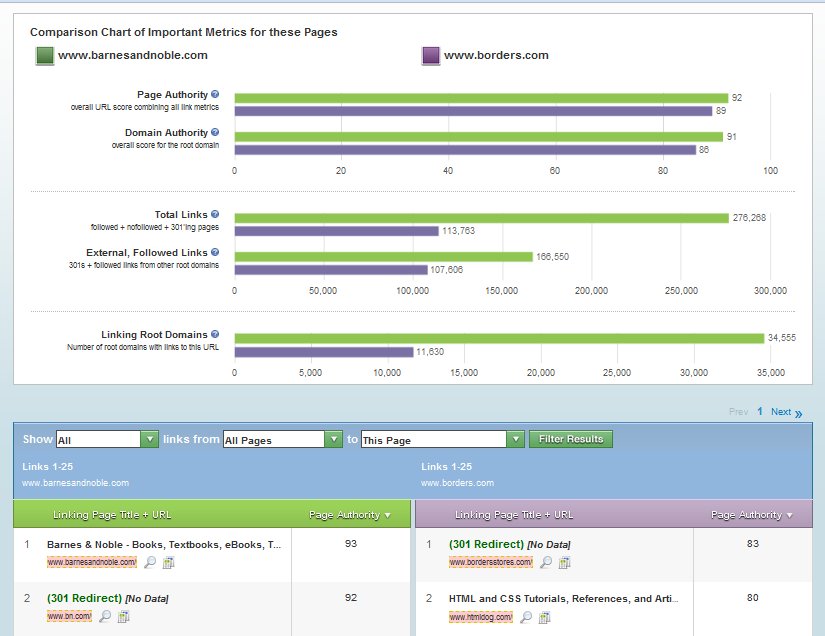
The mozBar is a free SEO toolbar for Firefox. It shows you the number of incoming links for the page / domain you are on, as well as offers a toggle for highlighting nofollow links.
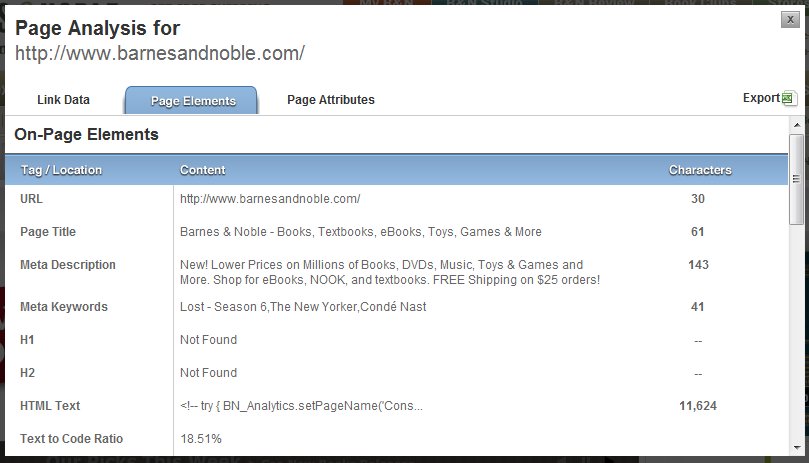
Trifeca measures the strength and popularity of a domain. Free members can run one Trifecta report daily. It looks at data such as the PageRank of the homepage and the top 10 pages on the domain, DMOZ links, Google News mentions, Compete rank, Alexa rank, Yahoo Site Explorer backlinks, and other statistics, each with a link to the original source of information.
This tool also provides a list of resources to help you improve your score, based on the areas you need improvement in, such as basic SEO, web design, and traffic generation.
Historical PageRank Checker
Want to know if a domain is getting stronger or weaker? The Historical PageRank Checker shows the PageRank history of a domain going back at least 3 years.
SEOmoz API
The SEOmoz free API allows you to pull a limited number of domain metrics into your applications, with attribution back to SEOmoz.
Top 500 Site
If you’re interested in what it takes to be one of the top sites on the Internet based on domain authority and links, check out the top 500 sites and, even more interesting, the top 500 pages.
Free Keyword Research Tools
Although there are more tools for Pro members, they do provide some useful tools for free use.Term Extractor
The Term Extractor shows a breakdown of 1 – 3 word terms that a page is focused on, as well as the HTML tags these terms appear in.
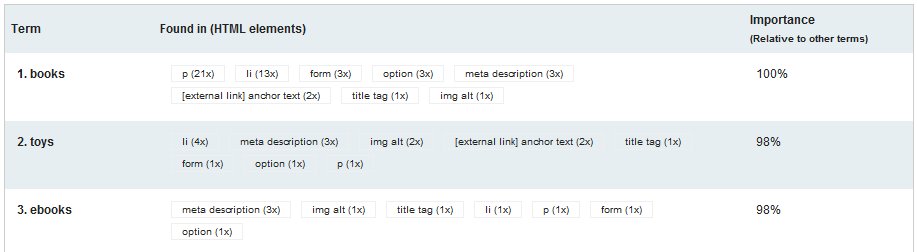
Term Targeting will look at your domain and a specific keyword, and grade your site on it’s keyword optimization. You can run this free report once daily.
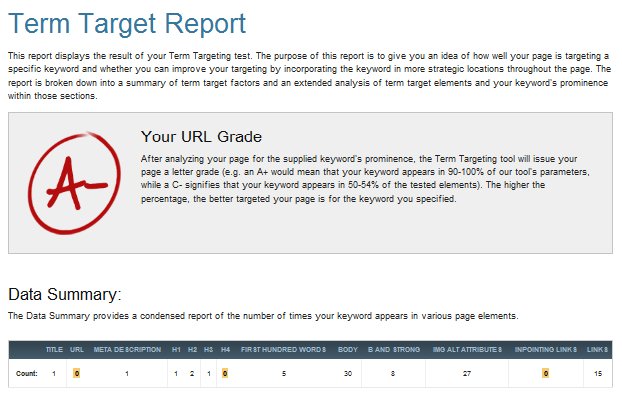
On-Site Optimization Tools
Want to analyze some on-site optimization factors? These tools will help you out.Crawl Test
The Crawl Test will analyze the accessibility of your site as seen by search engines, alerting you to any possible problems that would affect caching and rankings. Free members can run this tool once daily.
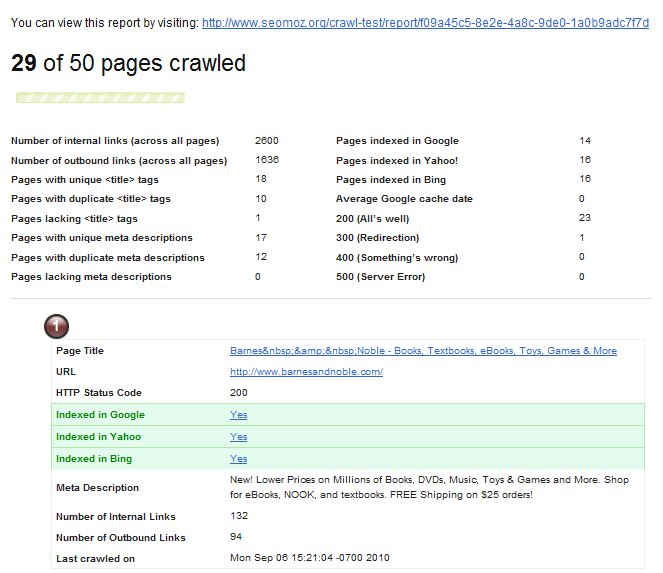
The Boneyard
Last but not least are the tools that maybe replaced by newer tools being developed in the labs in the future. But they still have some great information to give in the meantime.Geo Targeting
Geo Targeting allows you to enter a website, name, and location for a particular business to see if it is locally optimized. It checks to see if the address of the business is located on the site, and also checks local search results from Google, Yahoo, and Bing as well as giving you the link to add your business to local listings if it is not already there.
Popular Searches
The Popular Searches page shows the current top search terms across a variety of network, including Technorati, Delicious, Flickr, Google, Amazon, eBay, Lycos, Ask, and AOL.
Link Acquisition Assistant
The Link Acquisition Assistant allows you to enter your website, industry, and location, competitor URLs, and keywords to see search queries you can use to acquire new links for particular keywords.
These queries will help you find general directories, links that your competitors have, and links that you might be able to get. One of the best ones is finding brand mentions not linked to your website using this search string: http://search.yahoo.com/search?p=keyword+-linkdomain%3Ayourdomain.com&fr=yfp-t-501&toggle=1&cop=mss&ei=UTF-8 for Yahoo Site Explorer (one that will hopefully stick around).
Indexed Pages
Check the number of Indexed Pages in Google and Bing for a particular domain.
by SEO FUEL · 0
Subscribe to:
Posts (Atom)